Red Tiger Karate uses Google Calendar to manage its events.
You can view the calendar here.
Connect to the RTK Calendar with your Google Account
Click the following link, then click "OK" when it offers to add to your calendar:
Connect RTK to your calendarAt this point, RTK is connected to your Google Calendar, but might not be visible. Go to your settings, scroll down to calendars, and enable media.redtigerkarate@gmail.com
Display the RTK Calendar on your Android
Ensure RTK is connected, via step 1.
Open the Google Calendar app.
In the top left, tap Menu.
Tap Settings.
Tap the name of the calendar that isn't showing up. If you don't see the calendar listed, tap Show more.
At the top of the page, make sure Sync is on (blue).
For more information go to Google Support
Display the RTK Calendar on your iPhone
Ensure RTK is connected, following the steps above.
Open the Google Sync Settings Page
Under Shared Calendars, tick the boxes for the calendars you want to see on iPhone, iPad, and Mac.
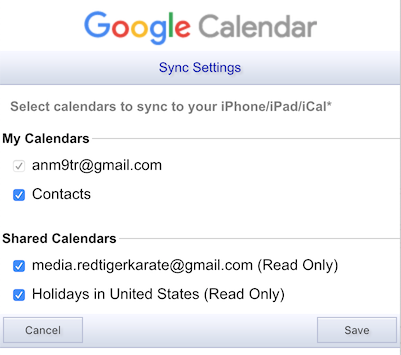
In your iPhone Settings, go to Passwords and Accounts > Add Account
Add Google, and sign in with your username and password.
In your Google Account Options, ensure Calendars is selected.
It can take a few minutes for the calendars to appear. If they don't appear right away, close the Calendar app and reopen it.
For more information, go to Google Support